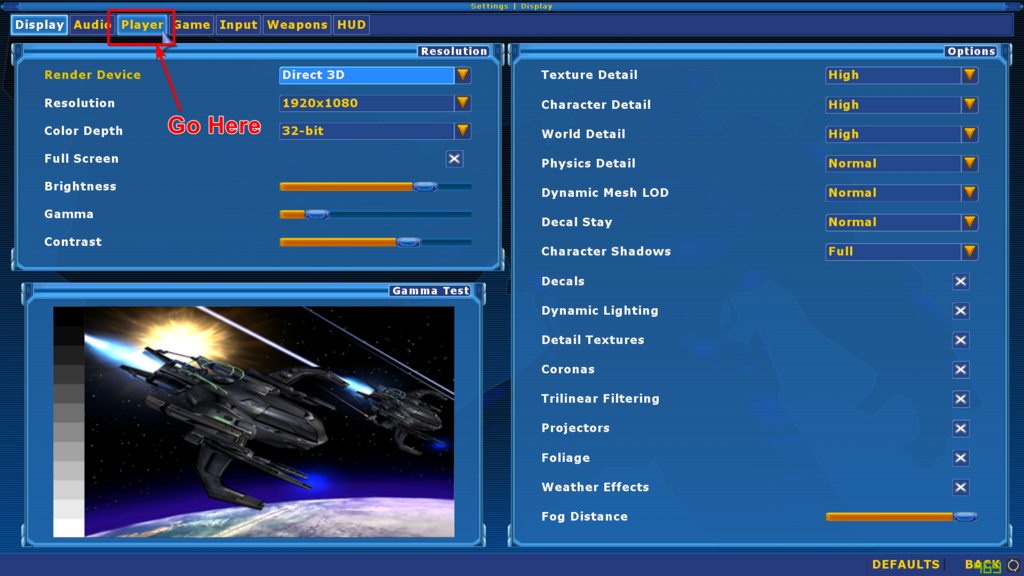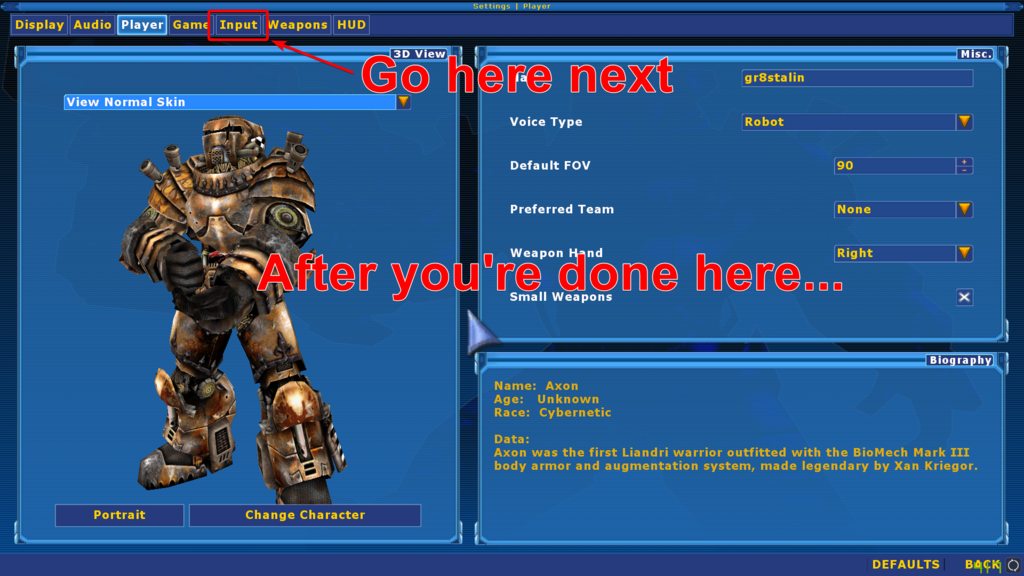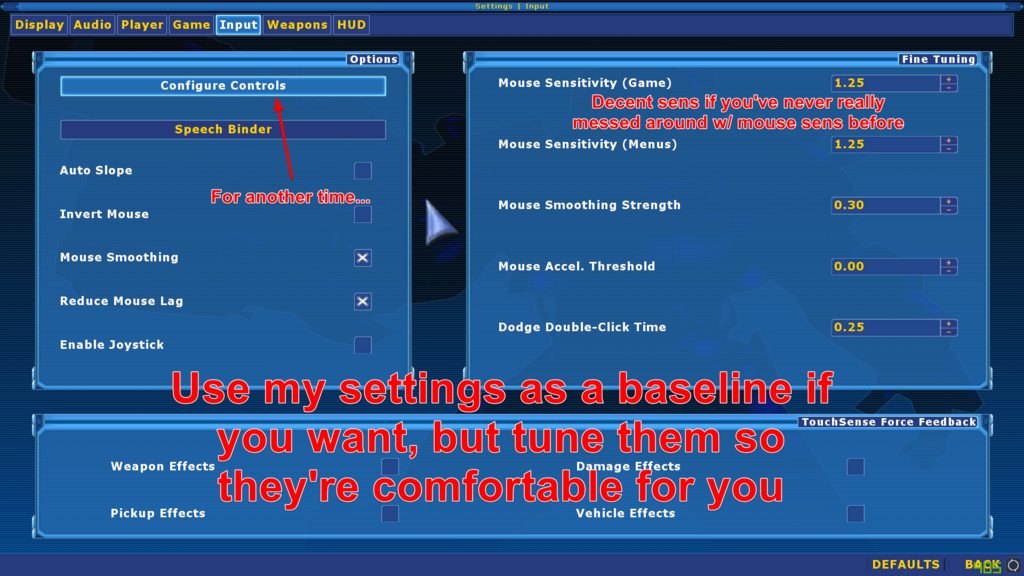Setup
1. Download and install UT2004 on your damn computer
ez
2. Fix your resolution, set up your controls, set your name, and pick your fragger
Please don’t skip this step. Launch UT, pop open the console, and type setres WidthxHeight (i.e. setres 1920x1080). Then, head into your settings. First stop: the Player category.
Set your name, voice pack, FOV, what hand your weapon will be held in, and if you want small weapons (I have it turned on so I can see what I’m shooting at). More importantly, select your character. There are a whole bunch, don’t be afraid to sit there and decide which one you want to be, they’re all maximum early 2000s cool.
Once you’re all set, head to the Input category.
You’re gonna want to spend a bit of time on the Input page as well. To minimize time spent here if you just want to game, I recommend just copying my settings on the page and adjust once you’re in-game until you’re comfy with how your mouse moves around on-screen.
3. Connect to the server
Once you’re back on the UT2004 splash screen, open the console and type
open [server ip]
then hit enter. When prompted, enter the password.
Misc: Making UT2004 work with your GAYMAN monitor
Follow this guide: https://steamcommunity.com/sharedfiles/filedetails/?id=1168605789
Once you change the settings in the .ini files, you’ll have to bind a key to change the netspeed every time. Annoying, but could be worse. Bind it like so:
set input p Netspeed 10001
You can substitute p for whatever key is comfortable for you to remember.
When you first load into the server (i.e., when you join it for the first time and then every time the map changes [yes I know I hate it too]), you’ll want to hit whatever key you bound the above command to.
Misc: Game tells you that you need to make a firewall exception
If you run into this error, find the .bat file called UpdateIniForFirewall and drop it in the \Unreal Tournament 2004 folder.
For example, if you installed it on the D: drive, place it in “D:\Unreal Tournament 2004”.
Once it’s in the folder, run it. It’ll add a section to your UT2004.ini file so it gets out of your way. This is also in the readme file included in the .7z.